Posts
-
Monitoring Azure Arc SQL Server Upload Health with ARM Templates
Managing hybrid SQL Server environments can be challenging, especially when you need to quickly identify which specific servers are failing to upload telemetry data to Azure. I recently developed an ARM template that not only alerts you to upload failures but pinpoints exactly which servers need attention. No more hunting through dozens of servers - let me show you how it works.
-
Telnet Alternatives for Port Testing in Linux
Late one evening, I found myself staring at the terminal, faced with a daunting task: testing ports on a remote server. But there was a catch—
telnetwas no longer installed, and I wasn’t eager to bring back the old tool. That’s when I discovered a set of modern alternatives that changed the way I approach port testing forever. Here are the tools that saved the day. -
Understanding Terraform Workspaces
Terraform, a popular Infrastructure as Code tool, offers an extensive array of functionalities to manage infrastructure. One such essential feature is the concept of “workspaces”. As infrastructure grows, so does the need to manage different environments, settings, or even regions efficiently. Workspaces in Terraform elegantly address this need. In this post, we will delve into the ‘why’ and ‘how’ of Terraform workspaces with illustrative examples.
-
Anonymize Your Git Commits: How to Override Author's Email with GIT_COMMITTER_EMAIL
In Git, the name and email address associated with each commit are recorded. This information can be set globally or on a per-project basis. However, there might be situations where you want to override this information for a single commit or a series of commits. This can be done using the
GIT_COMMITTER_EMAILenvironment variable. -
Terraform Refactoring: Azure VM Example
When working with Terraform configurations, it’s essential to keep them modular and maintainable. One way to achieve this is by using modules. This post demonstrates how to refactor an Azure VM Terraform configuration to use modules, without causing any changes to the existing infrastructure. We will also cover how to use the
terraform state mvcommand to update the Terraform state during the refactoring process. -
Creating a Guest Config Policy in Azure: A Chatbot-guided Tutorial
In a world where automation and cloud computing dominate the landscape, an eager learner sought the guidance of ChatGPT, an intelligent AI language model. The learner’s goal was to create a Guest Configuration Policy in Azure that deployed a registry setting using PowerShell Desired State Configuration (DSC). ChatGPT eagerly obliged, providing a detailed and comprehensive tutorial.
Dive into the world of Azure Guest Configuration Policies with ChatGPT, as it expertly guides a user through the process of deploying a registry setting using PowerShell Desired State Configuration.
-
Pushing Your First File Using Git
In this tutorial, we will go through the process of pushing your first file to a remote Git repository step by step, showing the
git statusoutput and explaining it between each step. -
Initial Git Configuration on Windows
This post provides a step-by-step guide to setting up Git on a Windows machine, covering installation, user information configuration, default text editor selection, line ending adjustments, Git credentials storage, and proxy settings for secure connections. Learn how to properly configure your Git environment and streamline your development workflow on Windows.
-
Fixing MSI Databases with PowerShell and GPT-4
A few days ago, I encountered a software installation issue that left me stumped. The software couldn’t be uninstalled with the system account, and it kept returning an MSI 1605 error. After a bit of research, I discovered that this issue might be caused by a bad
ProductIDin the MSI database. To resolve this problem, I needed a way to add the correctProductIDto the existing MSI file. That’s when I turned to GPT-4 for assistance. -
Leveraging ChatGPT to Export PowerPoint Tables to Markdown
In this blog post, I will share my experience of leveraging ChatGPT to create a Visual Basic macro that helped me export tables from a PowerPoint slide deck to a Markdown file.
The Challenge
I was in the midst of preparing a slide deck for an Infrastructure as Code Bootcamp scheduled for May. My presentation included numerous tables containing commands and sample code that I wanted to share with the audience and use in my blog posts. I needed a quick and efficient way to export these tables as a Markdown file, but I was unsure of how to achieve this.
-
Solving PowerPoint Font Display Issues and Installing Fonts with PowerShell: A Journey with GPT-4
Recently, I encountered an issue while working on a PowerPoint slide deck on my laptop. I used the Cascadia Code font, which displayed perfectly while I was editing the slides. However, when I presented the slideshow on the same computer, the Cascadia Code font did not display. Instead, the default font appeared in its place. This was confusing and frustrating, so I decided to find a solution to resolve this issue.
To find a solution, I turned to GPT-4, an AI language model by OpenAI. I started by explaining the problem and asking for a reason why it occurred. GPT-4 provided valuable insights into the issue, explaining that the font might not have been installed on my system. It also suggested using PowerShell to install the font.
-
Leveraging GPT-4 for Efficient SCOM Database Move: A Time-Saving PowerShell Script Solution
In this post, we will explore how utilizing GPT-4 saved time and effort during a project involving the migration of SCOM databases in a large environment with six management servers. Instead of spending half a day manually developing and testing a PowerShell script to update XML configuration files, GPT-4 was employed to quickly create a reliable and efficient solution. The script modifies the ServerName attribute under the Cmdb and ConfigStore categories and implements -WhatIf support using SupportsShouldProcess. Discover the power of AI-driven assistance and how GPT-4 can revolutionize the way we approach complex tasks like this one.
Note: Please note that the users (EG) prompts are not corrected, typos, grammar mistakes might exist to reflect the real life epxerience.
-
Top 5 Metrics for Monitoring Windows Server DNS
Monitoring DNS servers is critical for ensuring the health, performance, and security of your network. DNS servers are responsible for translating domain names into IP addresses, which allows devices to access resources on the internet or local networks. If a DNS server fails or performs poorly, it can lead to slow website load times, inaccessible resources, and potential security vulnerabilities. Monitoring key metrics helps you proactively identify and resolve issues before they impact users and your network infrastructure.
-
ASP.NET Core Web API Naming Conventions: Best Practices for Code Organization
In this post, we’ll explore the essential naming conventions for building well-organized and maintainable ASP.NET Core Web APIs. Following these best practices will help you create consistent, easy-to-understand code that fosters collaboration and eases future development.
-
Customizing Windows Terminal for PowerShell with Oh My Posh: A Guide to Personalized Prompts
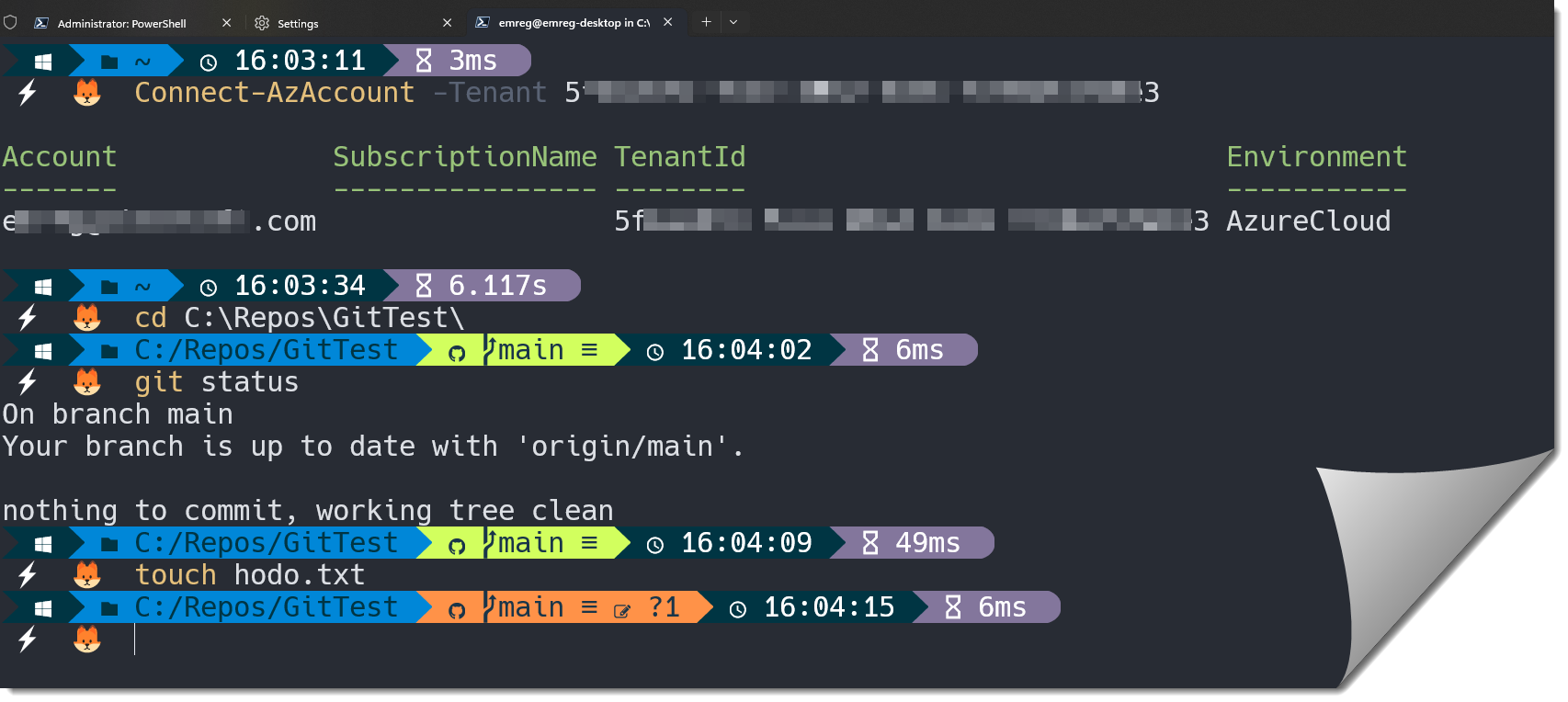 Windows Terminal is a powerful tool for command-line interface users who want to customize their experience. One way to make the terminal more user-friendly is by using Oh My Posh, which is a theme engine for PowerShell that provides a sleek and customizable prompt. By integrating Oh My Posh into Windows Terminal, users can enhance their PowerShell experience and make it more efficient and visually appealing. In this guide, we will explore how to install and use Oh My Posh in Windows Terminal to create a personalized prompt that suits your style and workflow.
Windows Terminal is a powerful tool for command-line interface users who want to customize their experience. One way to make the terminal more user-friendly is by using Oh My Posh, which is a theme engine for PowerShell that provides a sleek and customizable prompt. By integrating Oh My Posh into Windows Terminal, users can enhance their PowerShell experience and make it more efficient and visually appealing. In this guide, we will explore how to install and use Oh My Posh in Windows Terminal to create a personalized prompt that suits your style and workflow. -
Update Node.js to use Fetch Api for JavaScript
I was studying ReactJS for a project to help Azure users in managing resource tags. I needed to work on sample JavaScripts to basically manage arrays, work with fetch api and so on. I prefer running
node scriptname.jsinstead of starting a live server and viewing on the browser but noticed that the fetch api is not avaiable in node lts version but on the current (latest) version. Now I need to update! Lets see how easy it is on Windows!. Hmmm probably 30 minutes reading and installation time in total! -
Jekyll QuickStart -1- Installing on Windows
Lets install Jeykll on windows and start blogging! By the end of this blog you will have your Jeykll Site up and running on your Local Windows computer! Installing Jekyll is few easy steps that will not take more than 1 hour. Jump in! you might finish within 30 minutes as well : )
-
Better Observability With Azure Monitor Agent (AMA)
In this post I would like to cover the story of the new agent. What it brings to us and expose the why and how things have changed so that we can plan and execute a succesful transition to the new experience.
subscribe via RSS